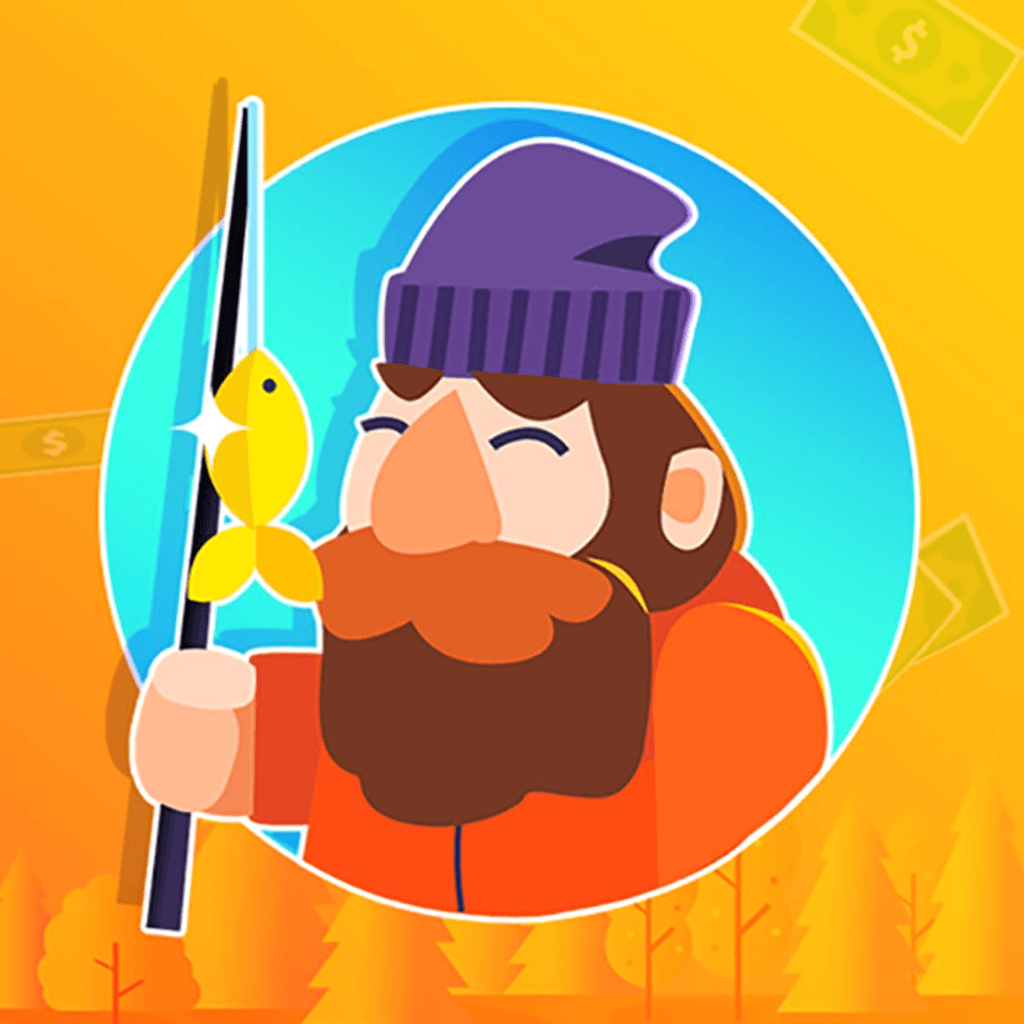

Is your iPhone battery dying faster than usual? Let's explore this topic in more detail with Tiny Fishing below. Battery life is a crucial aspect of our smartphones, and when it starts to deteriorate, it can significantly impact our daily lives. Whether you're a young user, office worker, technology enthusiast, or long-time iPhone user, understanding why your battery is draining quickly and how to fix it is essential. In this comprehensive guide, we'll delve into the common causes of rapid battery drain on iPhones and provide practical solutions to help you extend your device's battery life.
Before we dive into the solutions, it's important to understand why your iPhone battery might be draining faster than normal. There are several factors that can contribute to rapid battery drain, including:
. Age of the battery
. Background app refresh
. Push email and notifications
. Location services
. Screen brightness
. Cellular and Wi-Fi connectivity issues
. Software bugs or glitches
As your iPhone ages, its battery capacity naturally decreases. However, if you're experiencing sudden or severe battery drain, it's likely due to one or more of the factors mentioned above. Let's explore each of these in more detail and discuss how to address them.
Read more: iPhone Overheating? Here’s What to Do
The first step in fixing your iPhone's battery drain issue is to identify which apps or services are consuming the most power. Fortunately, iOS provides built-in tools to help you diagnose the problem.
To see which apps are using the most battery, go to Settings > Battery. Here, you'll find a list of apps and their respective battery usage percentages. Pay attention to apps that are using a disproportionate amount of battery, especially those you don't use frequently or that are running in the background.
Background App Refresh allows apps to update their content even when you're not actively using them. While this feature can be convenient, it can also drain your battery quickly. To manage Background App Refresh:
. Go to Settings > General > Background App Refresh
. Turn off Background App Refresh entirely, or
. Selectively disable it for apps that don't need constant updating
By limiting the number of apps that can refresh in the background, you can significantly reduce battery drain.
Constant email checking and push notifications can put a strain on your battery. To optimize these settings:
. Go to Settings > Mail > Accounts > Fetch New Data
. Turn off Push and set Fetch to a longer interval or manually
. Review your notification settings for each app in Settings > Notifications and disable unnecessary alerts
By reducing the frequency of email checks and limiting notifications, you can conserve battery power throughout the day.
Once you've identified the main culprits behind your battery drain, it's time to optimize your iPhone settings to maximize battery life. Here are some key areas to focus on:
Your iPhone's display is one of the biggest power consumers. To reduce its impact on battery life:
. Lower the screen brightness or enable Auto-Brightness in Settings > Display & Brightness
. Reduce the Auto-Lock time in Settings > Display & Brightness > Auto-Lock
. Use Dark Mode, especially if you have an OLED display iPhone, as it can save power on darker screens
These adjustments can significantly extend your battery life, particularly if you spend a lot of time using your iPhone.
Location services are essential for many apps, but they can also drain your battery quickly. To optimize location settings:
. Go to Settings > Privacy > Location Services
. Review the list of apps and set them to "While Using" or "Never" instead of "Always"
. Turn off "Precise Location" for apps that don't need it
. Disable "Significant Locations" in Settings > Privacy > Location Services > System Services
By fine-tuning your location settings, you can reduce unnecessary battery drain while still enjoying location-based features when needed.
Poor cellular or Wi-Fi connections can cause your iPhone to work harder and drain the battery faster. To improve network efficiency:
. Turn off Wi-Fi and Bluetooth when not in use
. Enable Airplane Mode in areas with poor cellular coverage
. Update to the latest carrier settings
. Reset network settings if you're experiencing persistent connectivity issues
Maintaining stable network connections can help your iPhone conserve battery power and improve overall performance.
Read more: Speed Up Your iPhone Without Upgrading
For those looking to squeeze every last bit of battery life out of their iPhone, here are some advanced tips and tricks:
Low Power Mode is a built-in feature that can significantly extend your battery life by reducing power consumption. To make the most of this feature:
. Enable Low Power Mode manually when your battery is low
. Create a shortcut to quickly toggle Low Power Mode on and off
. Use Automation in the Shortcuts app to enable Low Power Mode at certain times or locations
By incorporating Low Power Mode into your daily routine, you can extend your iPhone's battery life when you need it most.
Some apps are more power-hungry than others. To minimize their impact on your battery:
. Use native iOS apps when possible, as they're often more optimized for battery efficiency
. Close apps that you're not actively using, especially those with background processes
. Uninstall apps that you rarely use but that consistently appear in your battery usage list
. Keep your apps updated, as newer versions often include performance improvements and bug fixes that can help with battery life
By being mindful of which apps you use and how you use them, you can significantly reduce unnecessary battery drain.
Taking care of your iPhone's battery can help maintain its capacity over time:
. Avoid extreme temperatures, as they can damage the battery
. Use original Apple chargers or MFi-certified accessories
. Avoid letting your iPhone's battery completely discharge regularly
. Update to the latest version of iOS, which often includes power management improvements
. Consider replacing your battery if its maximum capacity has significantly decreased
By following these best practices, you can help ensure that your iPhone's battery remains healthy and efficient for longer.
In conclusion, addressing rapid battery drain on your iPhone requires a combination of identifying power-hungry apps and services, optimizing system settings, and adopting good battery maintenance habits. By implementing the strategies outlined in this guide, you can significantly improve your iPhone's battery life and enjoy longer usage between charges. Remember that battery performance can vary based on your specific usage patterns and iPhone model, so it may take some experimentation to find the perfect balance of features and battery life for your needs. With these tips and tricks at your disposal, you'll be well-equipped to tackle any battery drain issues and make the most of your iPhone's capabilities.