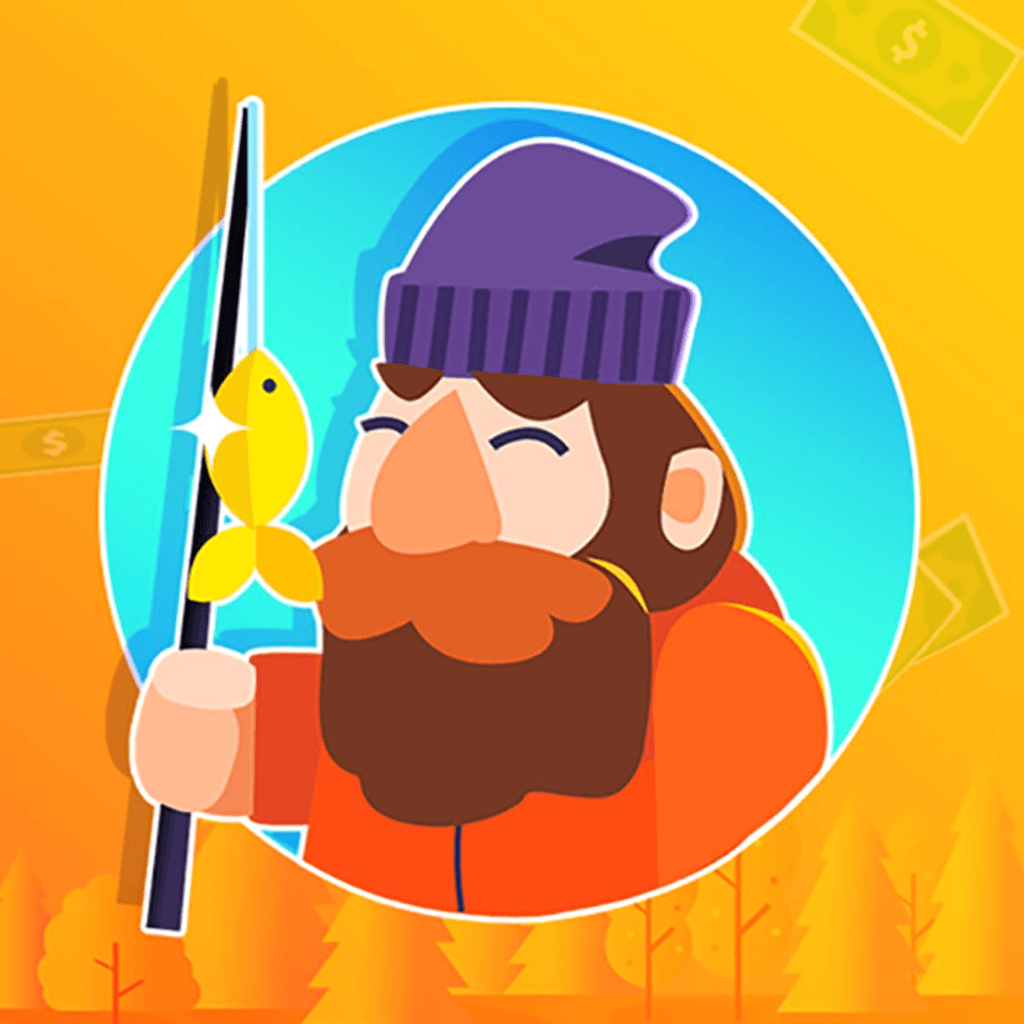

Let's explore this topic in more detail with Tiny Fishing below. The iPhone has become an indispensable tool for many, offering a wide array of features that go beyond simple communication. One of the most useful yet often overlooked capabilities is its built-in scanning function. This feature transforms your iPhone into a powerful scanner, eliminating the need for bulky hardware and allowing you to digitize documents, receipts, and more with just a few taps. In this article, we'll delve into how you can harness this functionality to streamline your workflow and enhance your productivity.
Apple has ingeniously integrated a scanning feature into the iOS, making it accessible through the Notes app. This scanner utilizes your iPhone's camera to capture high-quality images of documents, which are then automatically cropped, adjusted, and converted into clear, legible scans. The beauty of this feature lies in its simplicity and effectiveness, requiring no additional software or complicated setup process.
The scanner works by using advanced image processing algorithms to detect the edges of your document, even in less-than-ideal lighting conditions. It then applies various enhancements to improve clarity, contrast, and readability. This means you can scan documents in a variety of environments, from well-lit offices to dimly lit coffee shops, and still achieve professional-quality results.
One of the key advantages of using your iPhone as a scanner is the convenience it offers. No longer do you need to carry around a separate scanning device or wait until you're back at the office to digitize important documents. With your iPhone in your pocket, you have a powerful scanner at your fingertips at all times, ready to capture and store information whenever you need it.
Read more: Screen Time Tips to Control Your iPhone Habits
Using the iPhone's built-in scanner is a straightforward process that can be mastered in just a few simple steps. Here's how to get started:
1. Open the Notes app on your iPhone. This pre-installed application is where the scanning magic happens.
2. Create a new note or open an existing one where you want to add your scanned document.
3. Tap the camera icon located above the keyboard. If you don't see the keyboard, tap anywhere in the note to make it appear.
4. From the menu that appears, select "Scan Documents."
5. Your iPhone's camera will now activate in scanner mode. Position your document within the camera frame. The app will automatically detect the edges of the document and capture the image when it's properly aligned.
6. If the automatic capture doesn't occur, you can manually tap the shutter button to take the scan.
7. After capturing the image, you can adjust the corners of the scan by dragging the circular icons at each corner. This allows you to fine-tune the cropping if needed.
8. Tap "Keep Scan" to save the current image, or "Retake" if you're not satisfied with the result.
9. You can continue to scan multiple pages by repeating steps 5-8. When you're finished, tap "Save" to add all scanned pages to your note.
Once your document is scanned and saved, you have several options for further manipulation and sharing. You can annotate the scan, add signatures, or export it as a PDF. The scanned document becomes part of your note, which can be easily shared via email, messaging apps, or cloud storage services.
While the basic scanning process is simple, there are several advanced features and tips that can help you achieve even better results and streamline your workflow:
By default, the iPhone scanner captures images in color. However, you can adjust the scan quality to better suit your needs. Before scanning, tap the three dots in the upper right corner to access additional options. Here, you can switch between color, grayscale, and black & white modes. Black & white mode is particularly useful for text documents, as it can enhance contrast and readability.
The auto-capture feature is convenient, but sometimes manual capture gives you more control. If you're scanning in challenging lighting conditions or dealing with documents with unusual shapes, switching to manual mode can be beneficial. To do this, tap "Auto" in the upper right corner and switch to "Manual." This allows you to capture the image by tapping the shutter button when you're ready, giving you more time to ensure proper alignment and focus.
After capturing your scan, you can apply filters to enhance the image quality. Tap on the scan thumbnail, then select the three overlapping circles icon at the bottom of the screen. Here, you can choose from various filters that adjust brightness, contrast, and color balance to improve the legibility of your scanned document.
To keep your scanned documents organized, consider creating dedicated folders within the Notes app. You can create folders for different types of documents, such as receipts, contracts, or personal documents. This makes it easier to locate specific scans later and maintains a tidy digital filing system.
One of the most powerful features of the iPhone's scanning capability is its integration with Optical Character Recognition (OCR) technology. This means that text within your scanned documents becomes searchable and selectable. To leverage this feature, simply tap on the scanned document in your note and use the text selection tool. You can now copy and paste text from your scan, making it easy to extract information without manual retyping.
The iPhone's scanning feature isn't just a convenient tool; it's a gateway to enhanced productivity and streamlined workflows. By integrating this capability into your daily routine, you can transform how you handle paperwork and information management. Here are some ways to maximize the benefits of this feature:
One of the most significant advantages of having a scanner in your pocket is the ability to digitize documents on the go. This can be particularly useful for professionals who deal with a lot of paperwork. Instead of carrying around stacks of papers, you can quickly scan and store important documents, receipts, business cards, and contracts. This not only reduces physical clutter but also ensures that you have access to important information whenever you need it, right from your iPhone.
The ease with which scanned documents can be shared directly from your iPhone opens up new possibilities for collaboration. Whether you're working on a team project or need to quickly send a signed document to a client, the ability to scan and share in real-time can significantly speed up processes. You can annotate scans, add comments, and even sign documents digitally, all within the Notes app, before sharing them with colleagues or clients.
Read more: How to Use Back Tap on iPhone (It’s More Useful Than You Think)
To further enhance the utility of your scanned documents, consider integrating your iPhone's scanning feature with cloud storage services. By setting up automatic syncing with services like iCloud, Google Drive, or Dropbox, you ensure that your scanned documents are not only stored safely but are also accessible across all your devices. This integration creates a seamless workflow where documents scanned on your iPhone can be immediately accessed and edited on your computer or tablet.
For power users looking to streamline their scanning process even further, Siri Shortcuts offer an excellent solution. You can create custom shortcuts that automate the scanning process, allowing you to initiate scans with voice commands or a single tap. For example, you could create a shortcut that opens the scanner, captures multiple pages, and automatically saves them to a specific folder in your cloud storage. This level of automation can significantly reduce the time and effort required to manage your digital documents.
In conclusion, the iPhone's built-in scanning feature is a powerful tool that can transform how you manage documents and information in both your personal and professional life. By understanding how to use this feature effectively and integrating it into your daily routines, you can enhance your productivity, reduce paper clutter, and streamline your workflow. Whether you're a business professional looking to digitize important documents, a student capturing notes and handouts, or simply someone looking to organize personal paperwork more efficiently, the iPhone's scanning capability offers a versatile and accessible solution. As we continue to move towards increasingly digital workflows, having a powerful scanner always at hand in your iPhone ensures that you're well