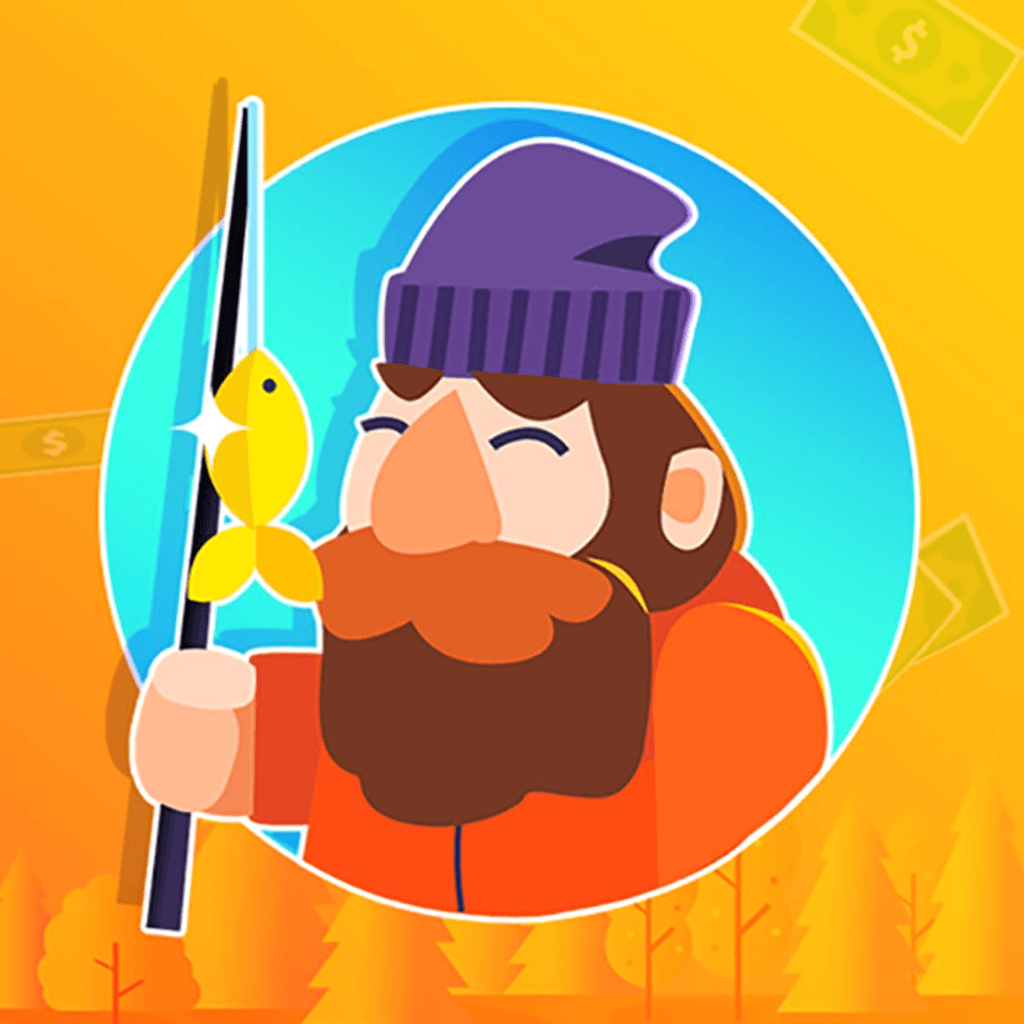
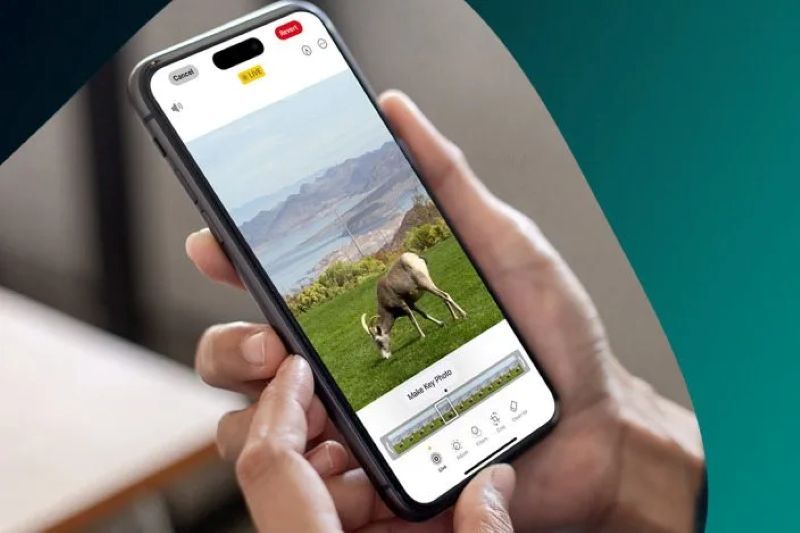
iPhone Live Photos have become an increasingly popular feature among Apple users, offering a unique way to capture and relive memorable moments. Let's explore this topic in more detail with Tiny Fishing below, as we delve into the world of Live Photos and discover how they can enhance your iPhone photography experience. Whether you're a young user, office worker, technology enthusiast, or long-time iPhone user, understanding Live Photos can help you make the most of your device's camera capabilities and create stunning visual memories.
Live Photos is a feature introduced by Apple in 2015 with the release of the iPhone 6s and 6s Plus. This innovative technology captures a brief video clip along with a still image, creating a dynamic and immersive viewing experience. When you take a Live Photo, your iPhone records 1.5 seconds of video before and after you press the shutter button, resulting in a 3-second moving image.
The magic of Live Photos lies in their ability to bring your memories to life. Instead of a static snapshot, you get a glimpse of the moment's context, including movement and sound. This feature is particularly useful for capturing candid moments, expressions, or scenes with subtle motion, such as flowing water or rustling leaves.
Live Photos are more than just videos; they're a blend of still photography and motion picture. When viewed in your camera roll, they appear as normal photos. However, when you press and hold on the image, it comes to life, playing the short video clip and audio associated with the moment.
Read more: Hidden iPhone Camera Features You Probably Missed
Taking Live Photos on your iPhone is a straightforward process, but mastering the technique can help you capture truly spectacular moments. Here's how to get started:
To take a Live Photo, open your iPhone's Camera app and ensure the Live Photos feature is enabled. You'll see a circular icon at the top of the screen; if it's yellow, Live Photos is on. If it's white with a line through it, tap to enable the feature. Once activated, simply frame your shot and press the shutter button as you normally would.
When capturing Live Photos, keep in mind that the camera is recording before and after you press the shutter. This means you should hold your phone steady for a moment before and after taking the shot to ensure smooth motion in your Live Photo.
After capturing a Live Photo, you can edit it just like any other image in your Photos app. However, Live Photos offer some unique editing options:
Changing the Key Photo: The key photo is the still image that represents your Live Photo in your camera roll. To change it, open the Live Photo, tap Edit, and use the slider at the bottom to scrub through the video clip. When you find the frame you want as your key photo, tap "Make Key Photo."
Adding Effects: iOS offers several built-in effects for Live Photos. Swipe up on a Live Photo to reveal the Effects panel, where you can choose from Loop, Bounce, or Long Exposure. Loop creates a continuous video loop, Bounce plays the clip forward and then backward, and Long Exposure simulates a long-exposure photograph.
Trimming: You can adjust the length of your Live Photo by tapping Edit and using the trim handles at the bottom of the screen. This allows you to fine-tune the motion captured in your Live Photo.
Live Photos offer a wealth of creative possibilities beyond simple snapshots. Here are some innovative ways to leverage this feature:
Live Photos excel at capturing brief moments of action. Whether it's a child blowing out birthday candles, a pet's playful antics, or a friend's spontaneous dance move, Live Photos can preserve these fleeting moments in a way that static images simply can't.
Try experimenting with action shots by anticipating the moment and holding your iPhone steady. The 1.5 seconds before and after you press the shutter can often capture the perfect frame of motion.
While Live Photos are great for capturing people and animals, they can also add depth to landscape photography. Use Live Photos to capture the subtle movement of clouds, the rippling of water, or the swaying of trees in the wind. When viewed later, these Live Photos can transport you back to the scene in a more immersive way than a still image.
For the best results with landscape Live Photos, use a tripod or stable surface to keep your iPhone steady. This will ensure smooth motion in your Live Photo and prevent any unwanted camera shake.
Live Photos can add an extra dimension to portrait photography. Capture a subject's changing expression, a fleeting smile, or a subtle head turn. These small movements can bring a portrait to life and reveal more of the subject's personality.
When taking portrait Live Photos, communicate with your subject. Encourage them to move slightly or change their expression during the capture. This can result in a more dynamic and engaging Live Photo.
One of the great advantages of Live Photos is their versatility when it comes to sharing and viewing. Here's how you can make the most of your Live Photos across different platforms and devices:
Sharing Live Photos with other iOS users is seamless. You can send them via iMessage, AirDrop, or include them in Shared Albums. The recipient will be able to view the Live Photo in all its animated glory, complete with sound.
When sharing through iMessage, make sure the "Live" option is selected before sending. This ensures that the recipient receives the full Live Photo experience rather than just a still image.
Sharing Live Photos outside the Apple ecosystem requires a bit more consideration. Many social media platforms now support Live Photos, but they may handle them differently:
Facebook and Instagram: These platforms allow you to upload Live Photos, which will appear as short videos or Boomerang-style loops.
Twitter: While Twitter doesn't natively support Live Photos, you can convert them to GIFs before sharing.
Non-iOS devices: When sharing with non-iOS users, Live Photos will typically appear as still images. However, you can export them as short video clips to preserve the motion.
One of the most delightful ways to enjoy Live Photos is by setting them as wallpapers on your iPhone or iPad. When you set a Live Photo as your lock screen wallpaper, you can bring it to life with a long press, adding a personal and dynamic touch to your device.
To set a Live Photo as your wallpaper, go to Settings > Wallpaper > Choose a New Wallpaper. Select your Live Photo, position it as desired, and ensure the "Live Photo" option is toggled on.
Read more: How to Take Professional Photos with an iPhone
To truly excel at creating stunning Live Photos, consider these advanced tips and techniques:
While Live Photos capture motion, the principles of good photography still apply. Pay attention to lighting and composition when framing your shot. Good lighting can make the difference between a mediocre Live Photo and a spectacular one.
Consider the movement within your frame. Position your subject or points of interest in a way that allows for interesting motion throughout the 3-second clip. This could mean leaving space for a subject to move into or framing a scene to capture multiple moving elements.
Stability is crucial for creating smooth, professional-looking Live Photos. While iPhones have built-in stabilization, additional techniques can further improve your results:
Use a tripod or stabilizing grip for your iPhone, especially in low light conditions or when capturing slow-moving scenes.
If shooting handheld, tuck your elbows into your body and hold your breath while capturing to minimize camera shake.
For action shots, try panning with your subject to keep them in focus while creating a sense of motion in the background.