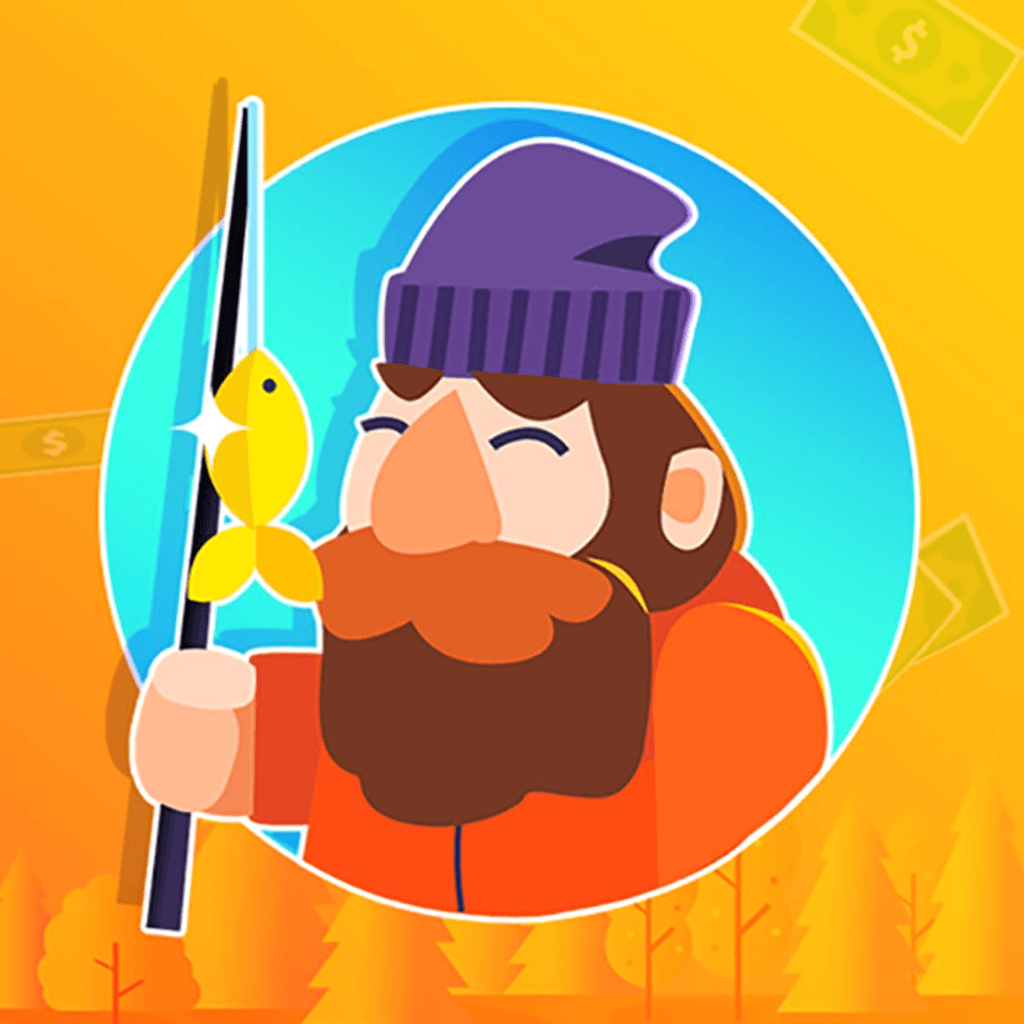

As iPhone users, we're always looking for ways to enhance our device's security and protect our valuable data. Let's explore this topic in more detail with Tiny Fishing below, where we'll dive into essential tips and tricks to keep your iPhone safe and secure. From basic settings adjustments to advanced features, this comprehensive guide will help you fortify your iPhone's defenses and give you peace of mind in an increasingly digital world.
In today's interconnected world, our smartphones have become an extension of ourselves, storing a wealth of personal and sensitive information. For iPhone users, maintaining the security of their devices is paramount. With cyber threats evolving constantly, it's crucial to stay informed about the latest security measures and implement them effectively.
Apple has long been known for its commitment to user privacy and security, but even the most secure systems can be vulnerable if not properly configured. By taking proactive steps to enhance your iPhone's security, you can significantly reduce the risk of unauthorized access, data breaches, and other potential threats.
One of the primary reasons why iPhone security is so critical is the sheer amount of sensitive data we store on our devices. From financial information and personal photos to work-related documents and private conversations, our iPhones contain a treasure trove of data that could be devastating if it falls into the wrong hands. By implementing robust security measures, you're not just protecting your device; you're safeguarding your digital life.
Read more: Stop iPhone Apps from Tracking You: Quick Guide
To begin fortifying your iPhone's defenses, it's essential to start with the basic security settings that Apple provides. These built-in features form the foundation of your device's security and should be enabled and configured properly.
First and foremost, ensure that you have a strong passcode set up on your device. While Face ID and Touch ID offer convenient biometric authentication, a passcode is still your iPhone's primary line of defense. Choose a complex passcode that's at least six digits long, and avoid using easily guessable combinations like birthdays or sequential numbers.
Next, enable two-factor authentication (2FA) for your Apple ID. This additional layer of security requires a verification code in addition to your password when signing in on a new device or browser. To set up 2FA, go to Settings > [Your Name] > Password & Security > Turn On Two-Factor Authentication.
Another crucial setting to enable is "Find My iPhone." This feature allows you to locate, lock, or erase your device remotely if it's lost or stolen. To turn it on, go to Settings > [Your Name] > Find My > Find My iPhone and toggle it on. Additionally, enable "Send Last Location" to increase the chances of recovering your device if its battery dies.
Beyond the basic security features, iOS offers a range of privacy settings that you can customize to further protect your personal information. Take the time to review and adjust these settings to align with your privacy preferences.
Start by managing app permissions. Go to Settings > Privacy and review the permissions granted to each app. Revoke unnecessary access to your location, contacts, camera, or microphone for apps that don't require them to function properly.
Consider limiting ad tracking by going to Settings > Privacy > Tracking and disabling "Allow Apps to Request to Track." This prevents apps from collecting data about your usage across other apps and websites for targeted advertising purposes.
To protect your browsing history and prevent cross-site tracking, enable "Prevent Cross-Site Tracking" in Safari settings. This feature limits the ability of advertisers to track your online activities across different websites.
For users seeking an even higher level of security, iOS offers several advanced features that provide comprehensive protection against sophisticated threats.
One such feature is "Lockdown Mode," introduced in iOS 16. This extreme protection measure is designed for users who may be targeted by highly sophisticated digital threats. When enabled, Lockdown Mode limits certain features and functionalities to reduce potential attack surfaces. While not necessary for most users, it's a powerful tool for those who require maximum security.
Another advanced security measure is the use of a Virtual Private Network (VPN). A VPN encrypts your internet traffic, making it difficult for hackers or malicious actors to intercept your data, especially when using public Wi-Fi networks. While iOS doesn't have a built-in VPN, you can easily set up a VPN connection in Settings or use a third-party VPN app from the App Store.
For those concerned about the security of their iCloud backups, consider using encrypted iTunes backups instead. While iCloud backups are convenient, they're stored on Apple's servers. Encrypted iTunes backups, on the other hand, are stored locally on your computer and can only be accessed with a password you set.
In addition to configuring settings and enabling features, adopting good security habits in your daily iPhone use is crucial for maintaining a strong defense against potential threats.
Regularly update your iOS to the latest version. Apple frequently releases security patches and improvements, so keeping your device up to date is essential. Enable automatic updates in Settings > General > Software Update > Automatic Updates.
Be cautious when downloading apps and only install them from the official App Store. Even then, read reviews and check the developer's reputation before installing unfamiliar apps. Be wary of granting excessive permissions to apps that don't seem to require them for their core functionality.
Use strong, unique passwords for all your accounts and consider using a password manager to generate and store complex passwords securely. Apple's built-in iCloud Keychain can help you create and manage strong passwords across your devices.
Read more: Face ID Not Working? Here’s How to Fix It
Encryption plays a vital role in protecting your data from unauthorized access. Fortunately, iOS provides robust encryption features that you can leverage to safeguard your sensitive information.
By default, iOS encrypts the data on your device when you set up a passcode. This means that even if someone gains physical access to your iPhone, they won't be able to read the encrypted data without your passcode. To ensure this protection is active, go to Settings > Face ID & Passcode (or Touch ID & Passcode) and verify that "Data protection is enabled" appears at the bottom of the screen.
For an additional layer of security, consider using encrypted messaging apps for sensitive communications. While iMessage is encrypted by default, apps like Signal or WhatsApp offer end-to-end encryption for messages, calls, and file transfers, ensuring that only the intended recipients can access the content.
When it comes to storing sensitive documents or notes on your iPhone, utilize apps that offer encryption. Apple's Notes app allows you to lock individual notes with a password or biometric authentication. For more sensitive information, consider using specialized encrypted note-taking apps available on the App Store.
Your iPhone's security extends beyond the device itself to your online activities and accounts. Implementing additional measures to protect your digital presence is crucial for comprehensive security.
Start by enabling two-factor authentication for all your important online accounts, not just your Apple ID. Many services offer this feature, and it significantly reduces the risk of unauthorized access even if your password is compromised.
Be cautious when accessing sensitive accounts or entering personal information on public Wi-Fi networks. If you must use public Wi-Fi, consider using a VPN to encrypt your traffic and protect your data from potential eavesdroppers.
Regularly review the list of devices and apps that have access to your various online accounts. Remove any unfamiliar or unused devices and revoke access for apps you no longer use. This practice helps maintain control over who can access your accounts and reduces potential vulnerabilities.
As we've explored throughout this article, securing your iPhone and protecting your valuable data requires a multi-faceted approach. From enabling basic security features to implementing advanced measures and adopting best practices in your daily usage, each step contributes to a robust defense against potential threats.
Remember that security is an ongoing process, not a one-time setup. Stay informed about the latest security threats and Apple's security updates. Regularly review and adjust your security settings, and be proactive in identifying and addressing potential vulnerabilities.
By taking these essential steps and remaining vigilant, you can significantly enhance the security of your iPhone and enjoy the peace of mind that comes with knowing your personal information is well-protecte.